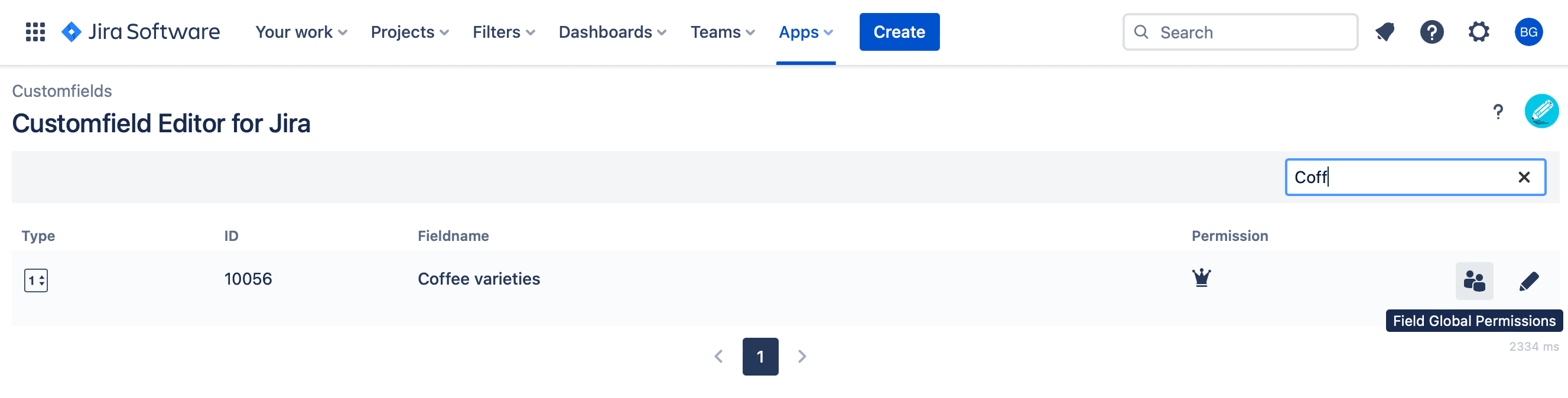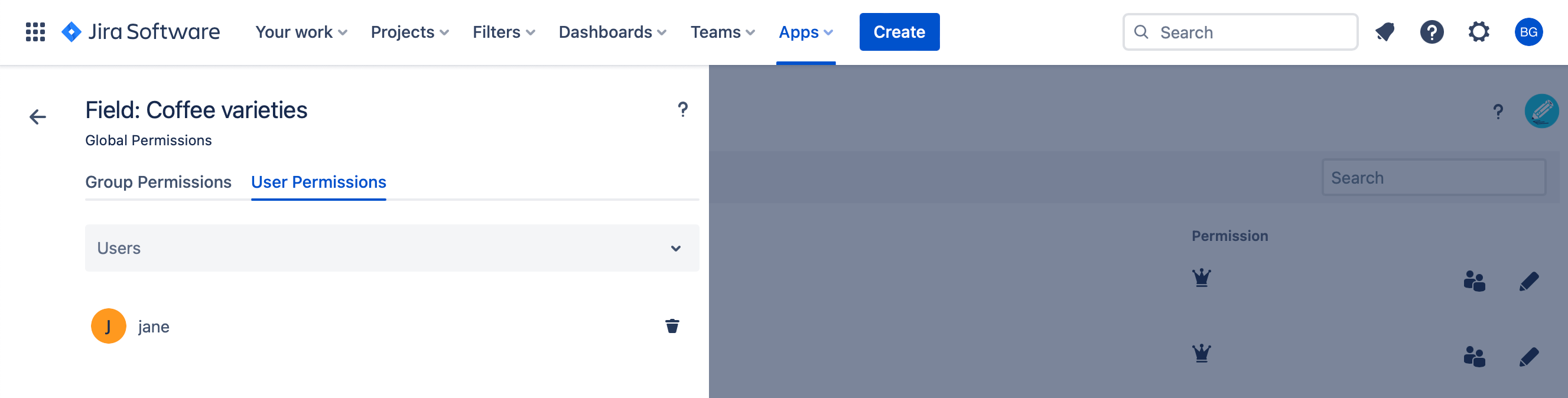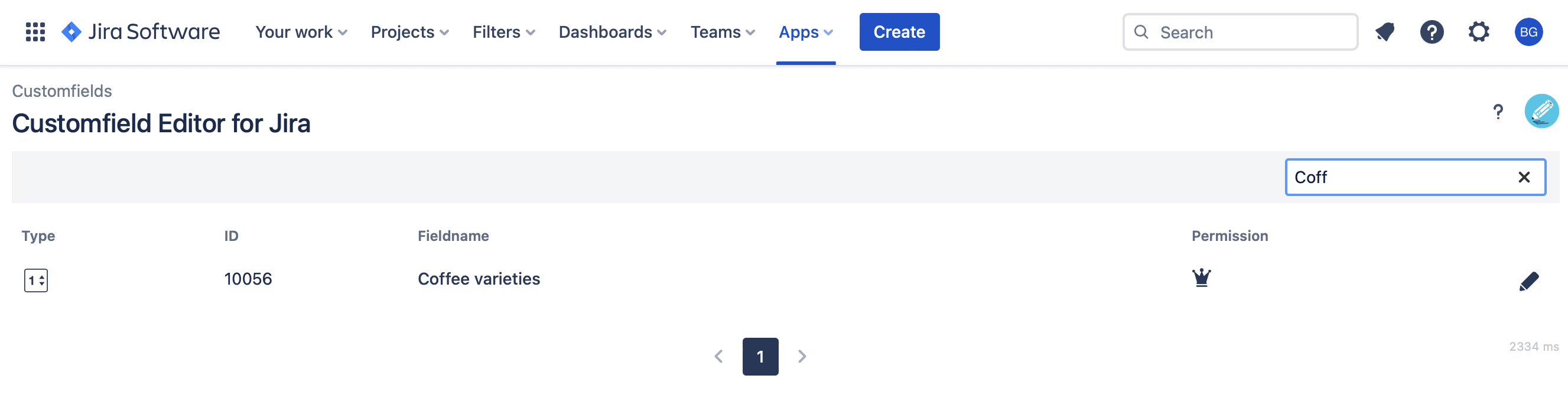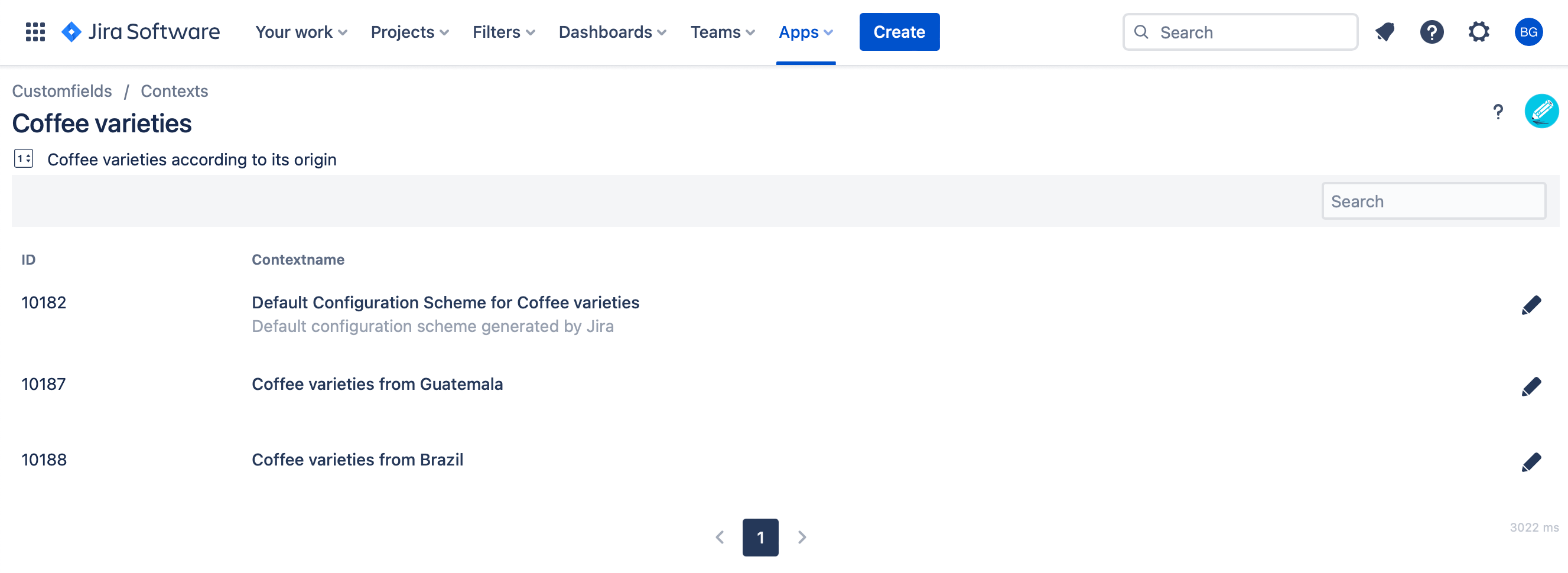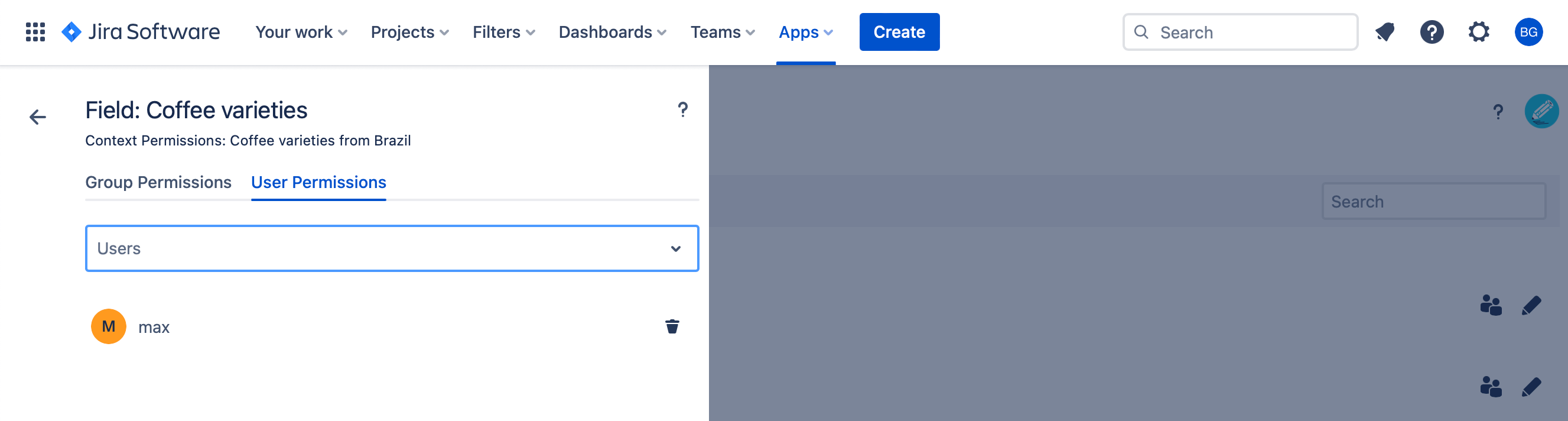Permission Editor
Permission Editor Interface
When you are on the Customfield Editor list of customfields page.
Then you can click on the usergroup icon to open the Permission Editor slider for global permissions. Or you can click the
pen icon to open the list of contexts and the Permission Editor slider for context permissions.
Use the searchbar at the top of the table to filter for customfield ID or name.
The Type column shows the field type of your customfield as an icon.
Every customfield has a unique ID. The ID column shows this customfield ID.
The Fieldname column contains the name of your customfield.
Types of customfield permissions
You can grant the following permissions:
Global permissions for all contexts of a customfield
Context permissions for a specific context of a customfield
Grant permissions to a group
Grant permissions to a single user
The basic operations on permissions are equal for global and context permissions:
Add permissions to users or groups by simply click in the textfield and start typing. An autocomplete-dropdpwn will open that let you select the username or groupname.
Delete permissions of users or groups by clicking on the respective trash icon next to the name.
Note: A user or group which has been granted global or context permissions will see the project ID and project name or issue type id and issue type name of corresponding projects of a context he has access to.
Granting global permissions
Granting global permissions means that the user or group that has global permission can access all contexts of the respective customfield.
Click on the usergroup icon to edit global permissions.
The Permission Editor slider opens and shows global user and group permissions.
In this example the user Jane Doe has global permission for the customfield Coffee varieties. This means that Jane Doe can edit the customfield options of all existing contexts of the customfield Coffee varieties:
Context: Default Configuration Scheme for Coffee varieties
Context: Coffee varieties from Guatemala
Context: Coffee varieties from Brazil
The user Jane Doe will now see the following view in the Field Editor. She gets displayed all contexts and can recognize that she has global permission based on the shown ![]() queen icon:
queen icon:
Granting context permissions
Granting context permissions means that the user or group that has context permission can only edit the specific context on the respective customfield.
In this example the user Max Muster has context permission for the context Coffee varieties from Brazil of the customfield Coffee varieties. This means that Max Muster can only edit the customfield options of this specific context:
Context: Coffee varieties from Brazil
The user Max Muster will now see the following view in the Field Editor. He gets displayed only one context and can recognize that he has context permission based on the shown ![]() pawn icon:
pawn icon:
Of course it is also possible to grant Max Muster context permissions to more than one context.