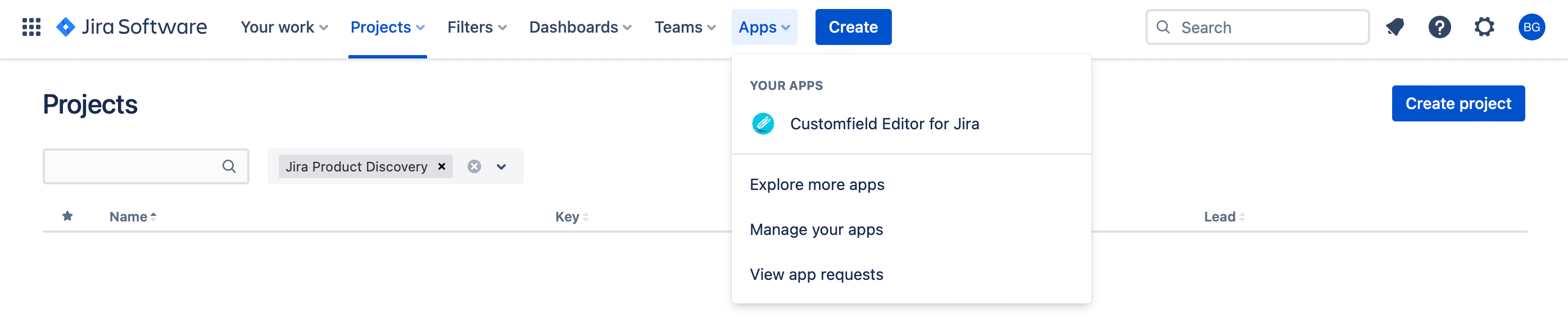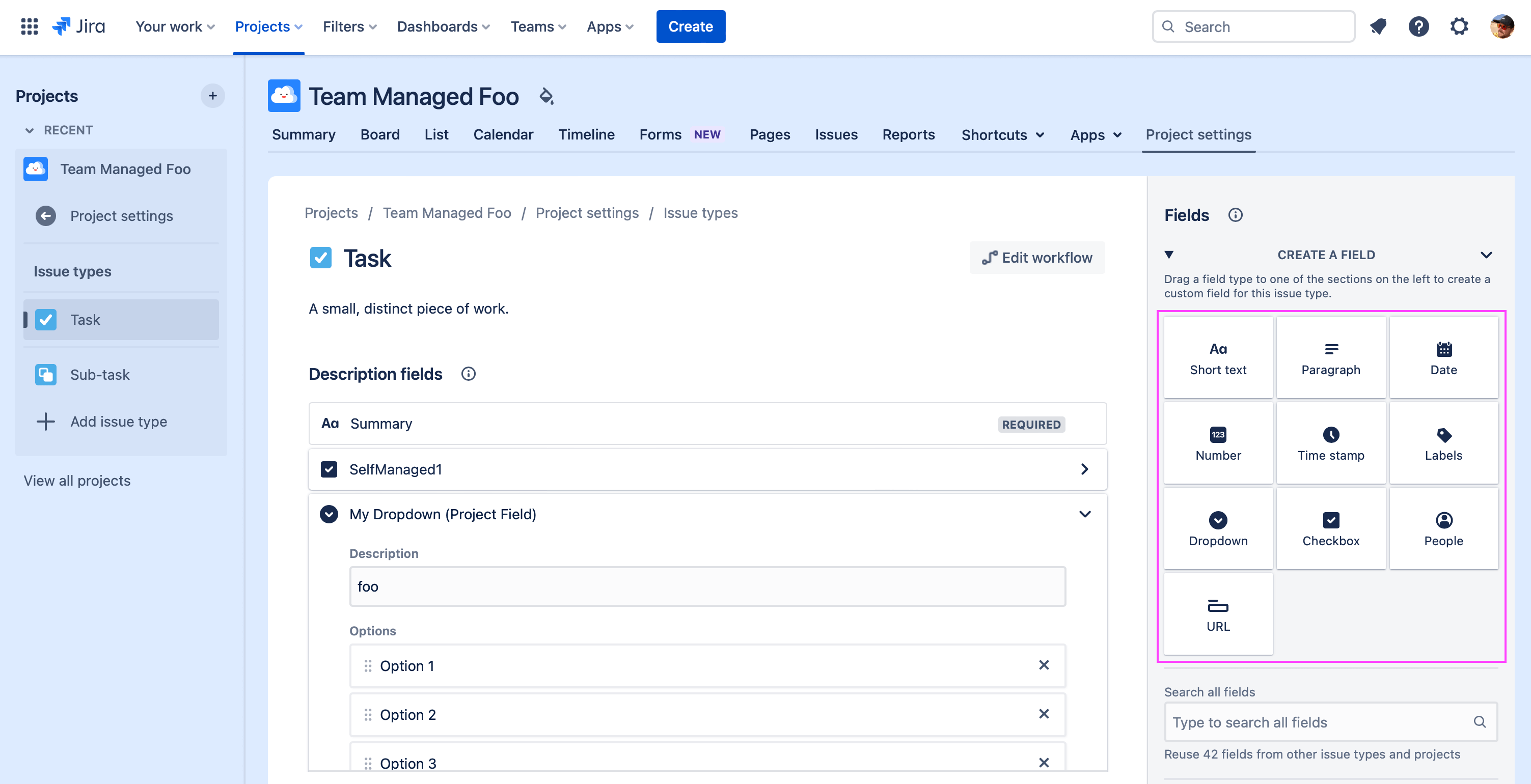Get Started
Accessing Field Editor
As a normal Jira user you can edit customfield options using the Field Editor. Before you can use the Field Editor, your Jira Administrator has to grant you permissions on the desired customfields. To access the Field Editor, follow the steps below:
Select in the Jira top navigation bar Apps > Customfield Editor for Jira.
The App page will appear and show you a list of customfields.
Note: If your Jira administrator has not yet granted you permissions, you can't see any content in the Field Editor. Ask your Jira administrator to grant you permissions for your desired customfield. Also note that only supported field types can be edited via the app.
Supported Field Types
Currently the app supports the following Jira built-in custom field types:
Select List (single choice) | |
Select List (cascading) | |
Select List (multiple choices) | |
Checkboxes | |
Radio Buttons |
The app does NOT support project fields:
These are not real customfields and only exist on that project only.
A project admin can already fully customize and edit the options of these fields.
The Dropdown, Short Text, Checkbox, Labels a.s.o project fields are NOT supported by the App.
Team & Company managed projects
Currently the app supports editing customfields of both team managed and company managed projects.
Team-managed Projects and custom fields:
Project admins manage the project settings and can add existing customfields to the project
NOTE: No new context is created when adding customfield to project. The global context will be used
Customfield Editor for Jira can edit the options in the default context.
Company-managed Projects and custom fields:
Jira admins manage the project settings and can add new and existing customfields to the project
Jira admins can create contexts per project and issue type
Customfield Editor for Jira can edit the options in all these contexts.