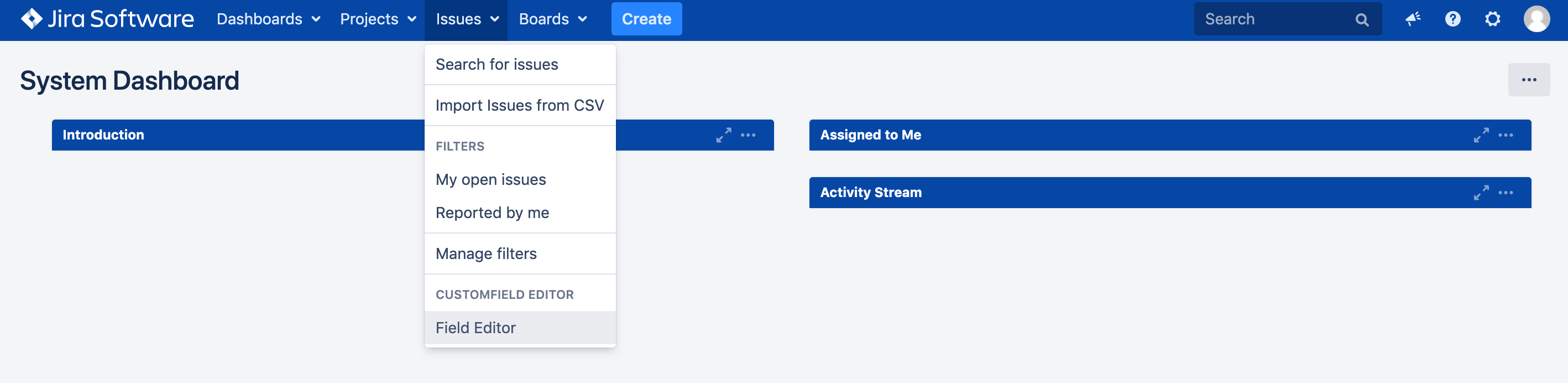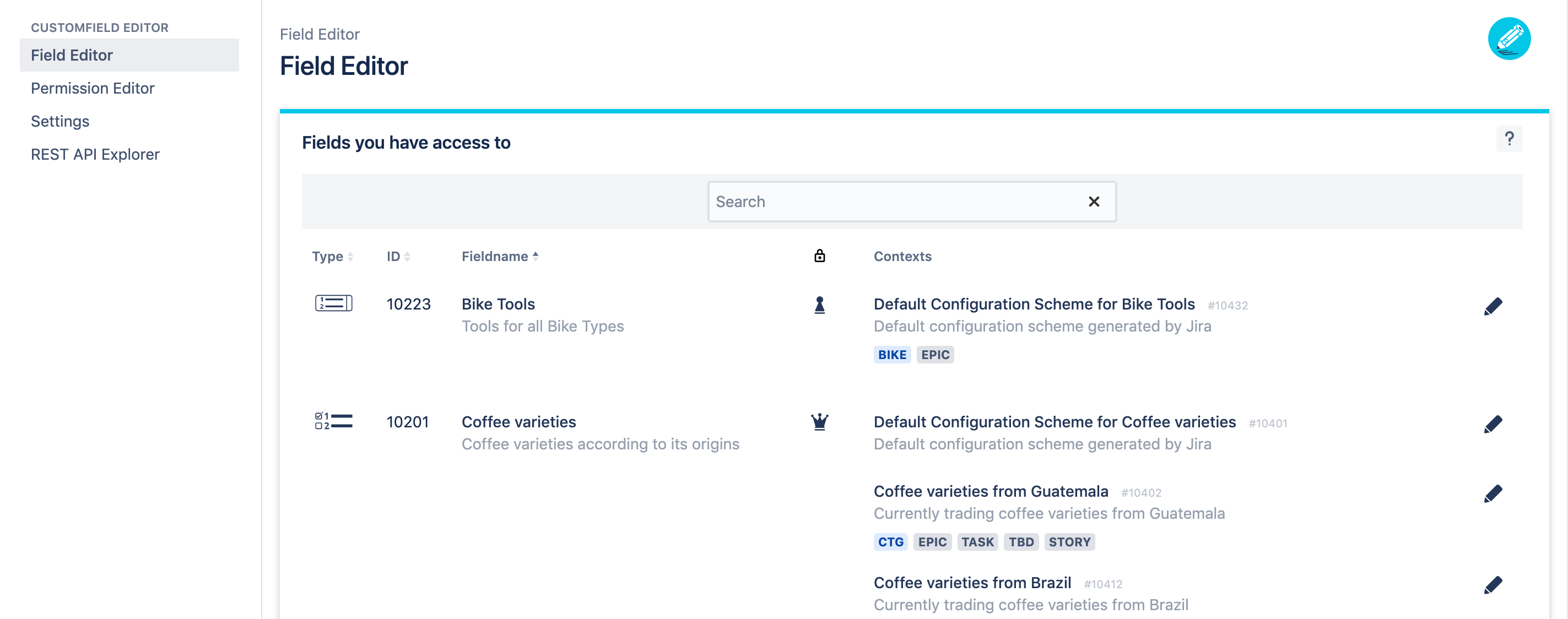Get Started
Accessing Field Editor
As a normal Jira user you can edit customfield options using the Field Editor. Before you can use the Field Editor, your Jira Administrator has to grant you permissions on the desired customfields. To access the Field Editor, follow the steps below:
Select in the Jira top navigation bar Issues > Field Editor.
The App page will appear. Click in the side navigation on the left on Field Editor
Note: If your Jira administrator has not yet granted you permissions, you can't see any content in the Field Editor. Ask your Jira administrator to grant you permissions for your desired customfield. Also note that only supported field types can be edited via the app.
Supported Field Types
Currently the app supports the following Jira built-in field types:
Select List (single choice) | |
Select List (cascading) | |
Select List (multiple choices) | |
Checkboxes | |
Radio Buttons |
Furthermore these field types provided by Atlassian Marketplace apps are supported. Please check the 3rdparty compatibility for supported versions.
Multi-Level Cascading Select by Sourcesense |