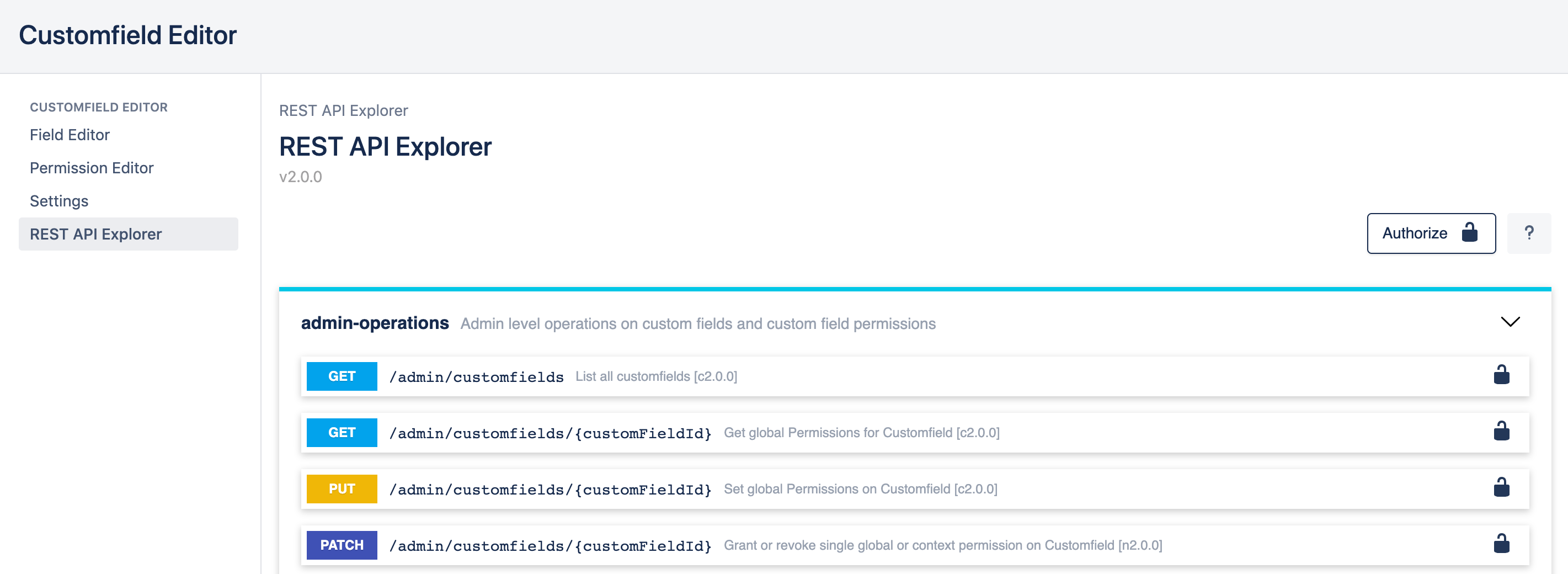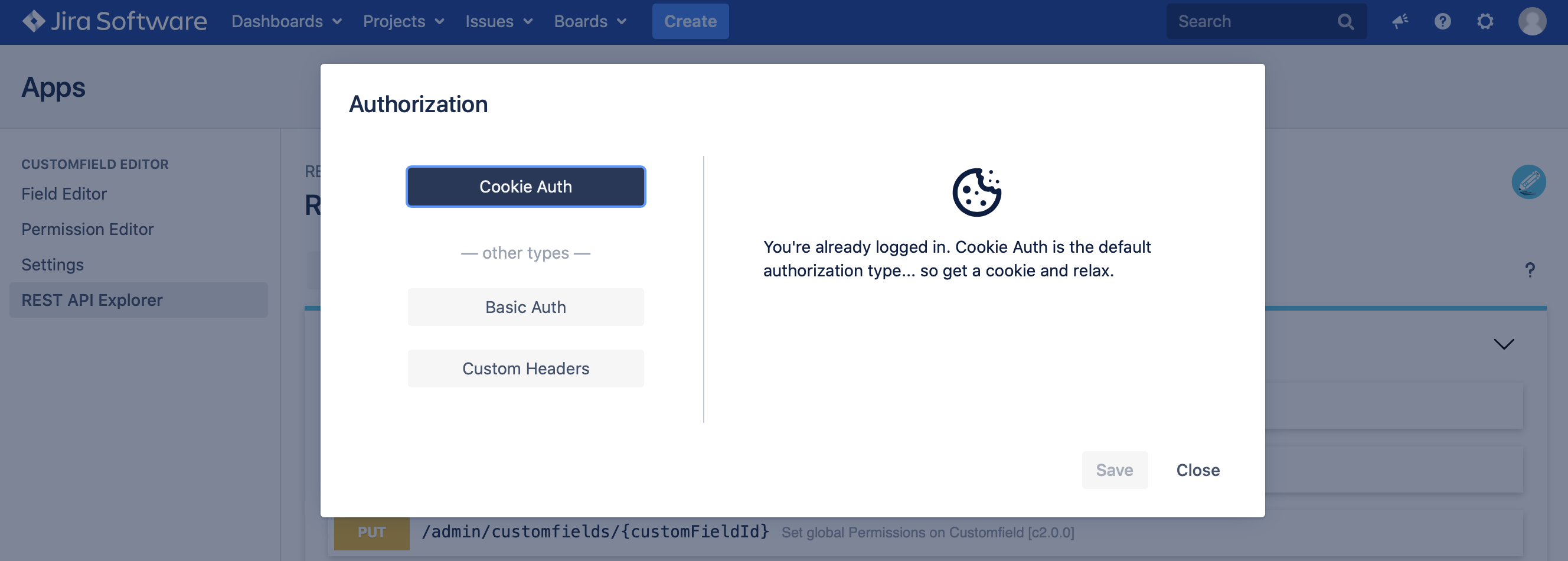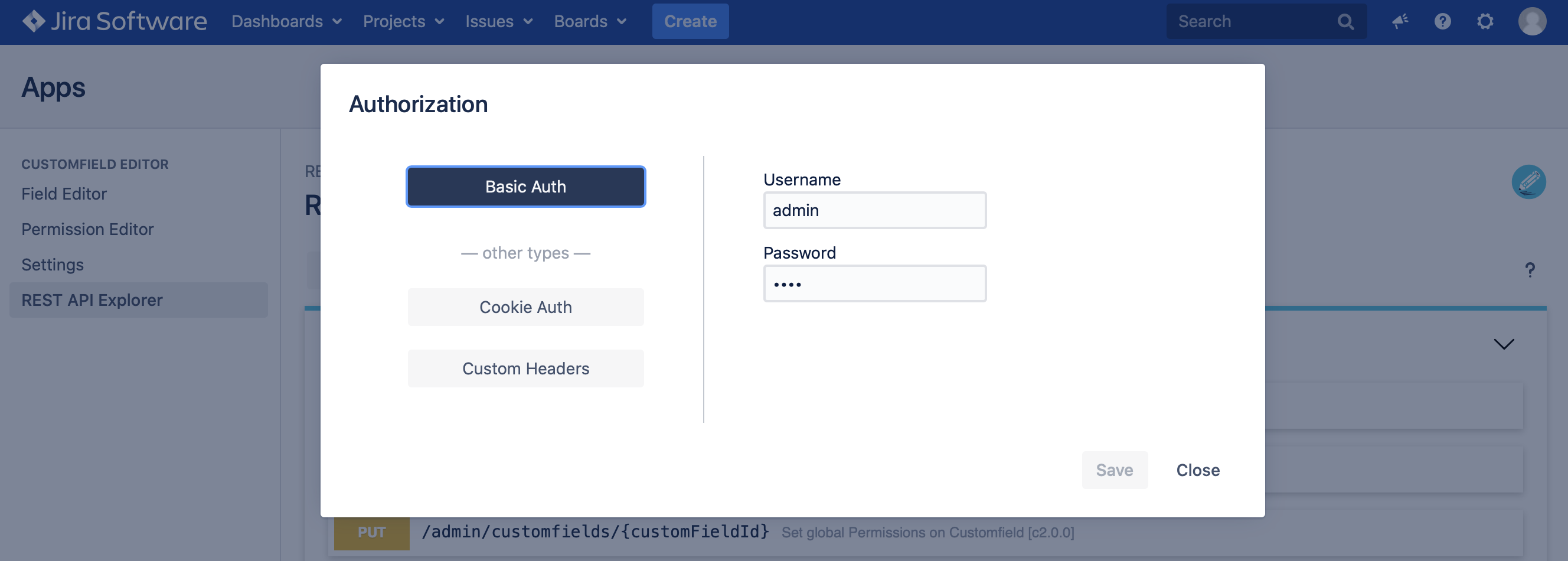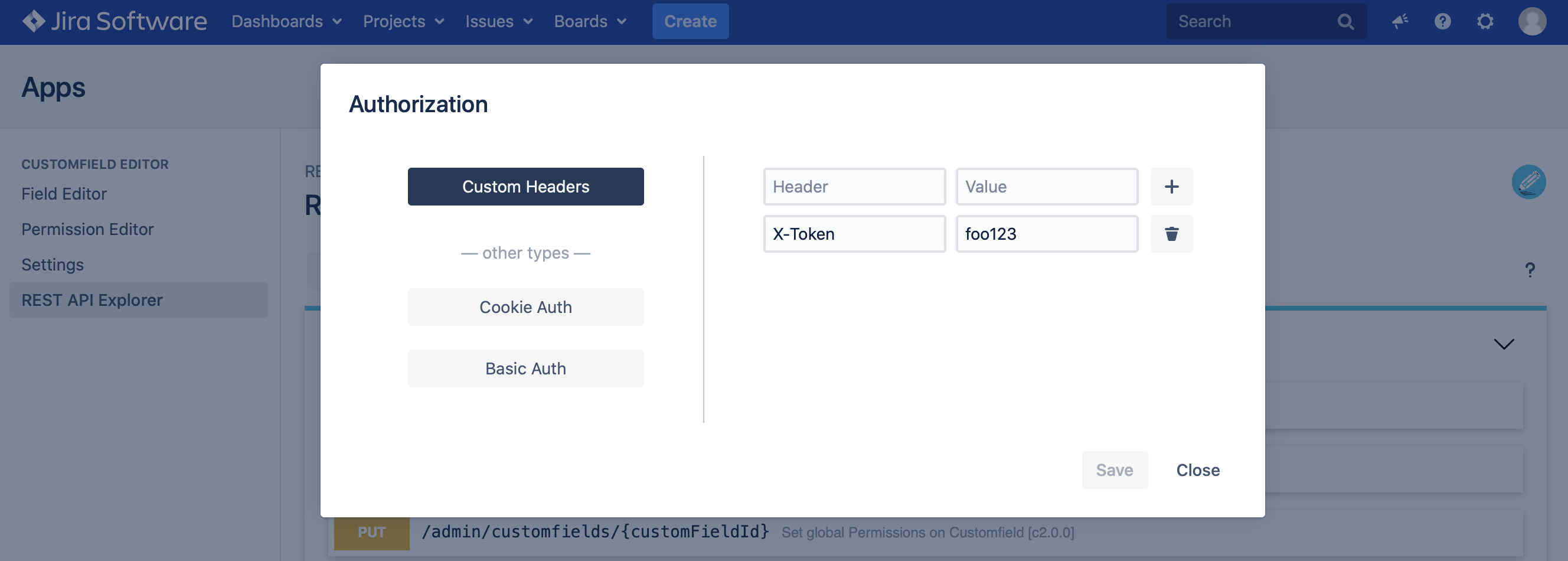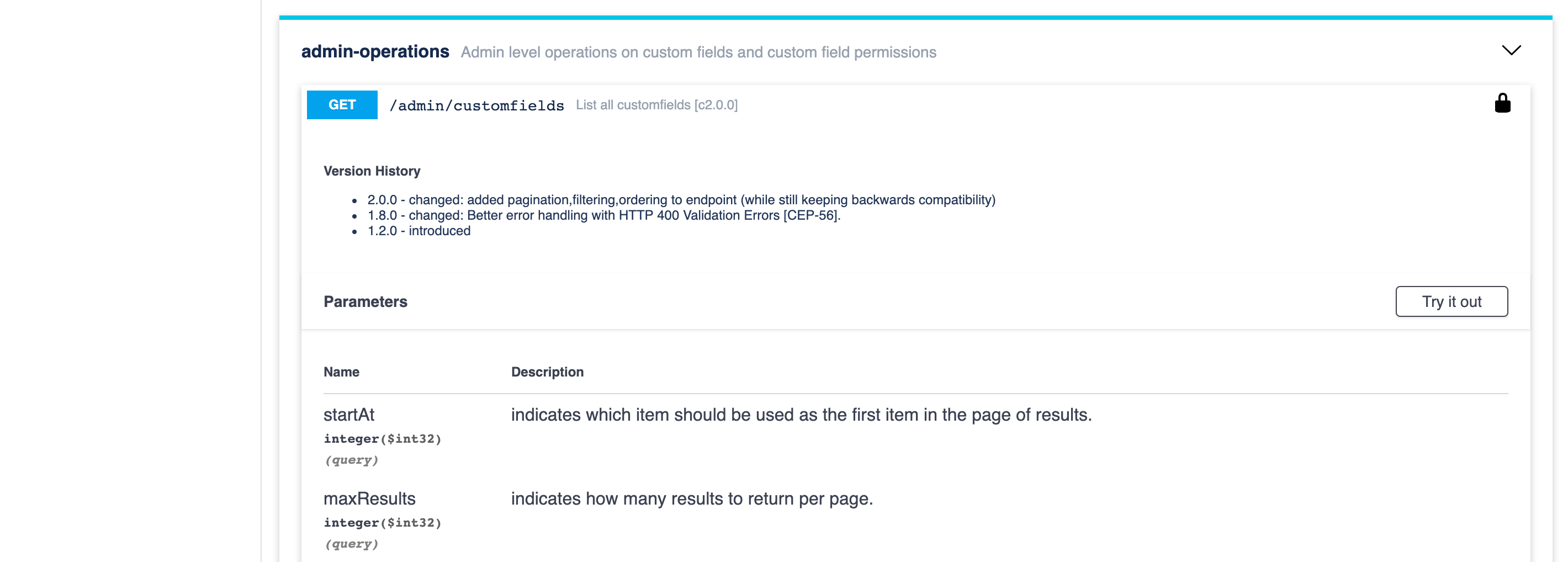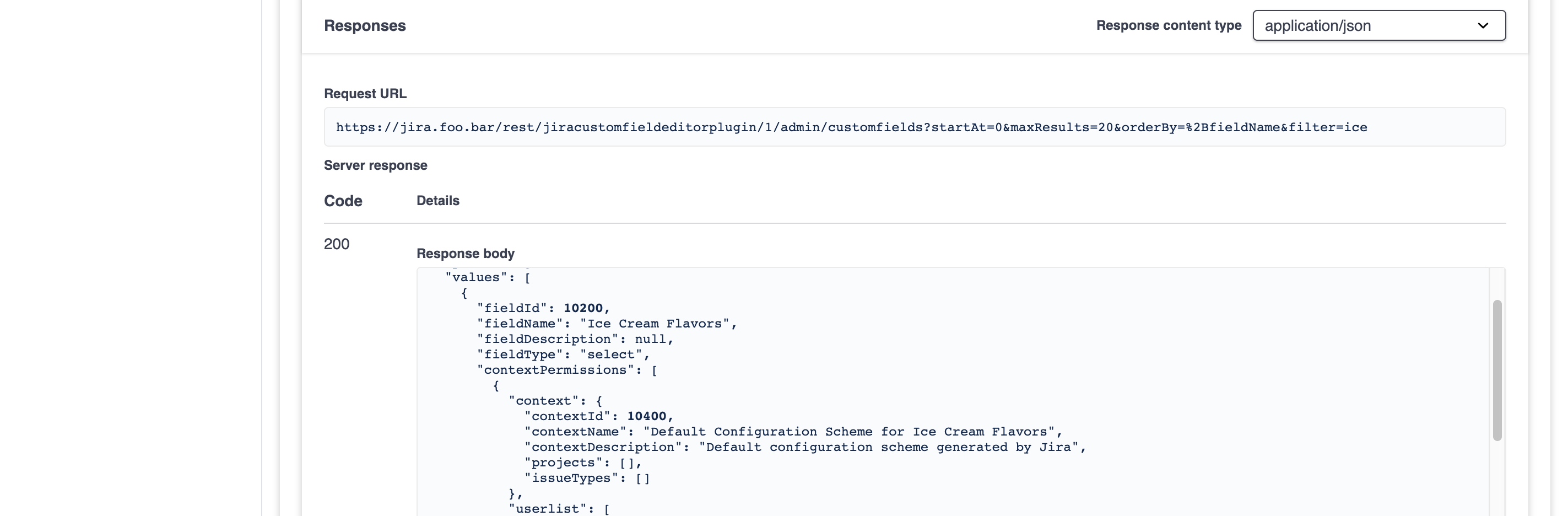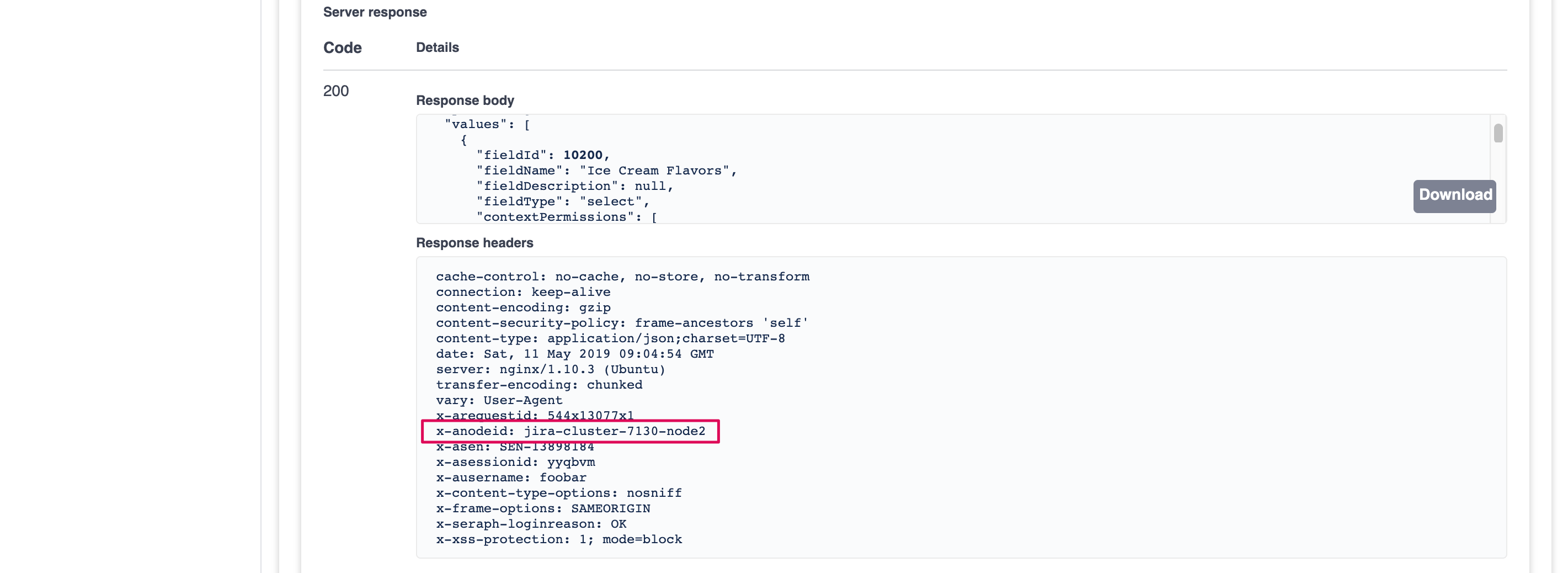REST API Explorer
Accessing REST API Explorer
To access the REST API Explorer follow the steps below:
Select in the Jira top navigation bar Administration > Manage Apps.
The App page will appear. Click in the side navigation on the left on REST API Explorer.
Performing REST Requests
The REST API Explorer will help you to send REST requests to the API directly in the browser. After accessing the REST API Explorer you see a list of all available endpoints and you can click on any endpoint to expand its details. If you want to perform some requests you first need to enter your basic auth credentials:
Click above the Endpoints on the Authorize-Button a dialog opens.
Choose between Cookie Auth (=default), Basic Auth or Custom Headers Auth.
Click on Save & Close and the authorization will be set. (The data you enter will only be stored in your browsers memory.)
Now expand the endpoint you want to use for performing a REST Request against your Jira instance and click on the Try it out button. For this example we take the Endpoint /admin/customfields.
If the Endpoint has parameters such as URL parameters or a request body you can now specify them. Afterwards click on Execute to perform the request.
When scrolling down you will see the HTTP response.
If you use Jira Data Center, each request sent by the REST API Explorer will randomly use another cluster node. You can see this in the response headers x-anodeid. If you are receiving a HTTP 404 as response this is most likely caused by a defunct cluster setup. For example you are on node-1 and the HTTP API response comes from node-2 where for some reason the app is not installed.