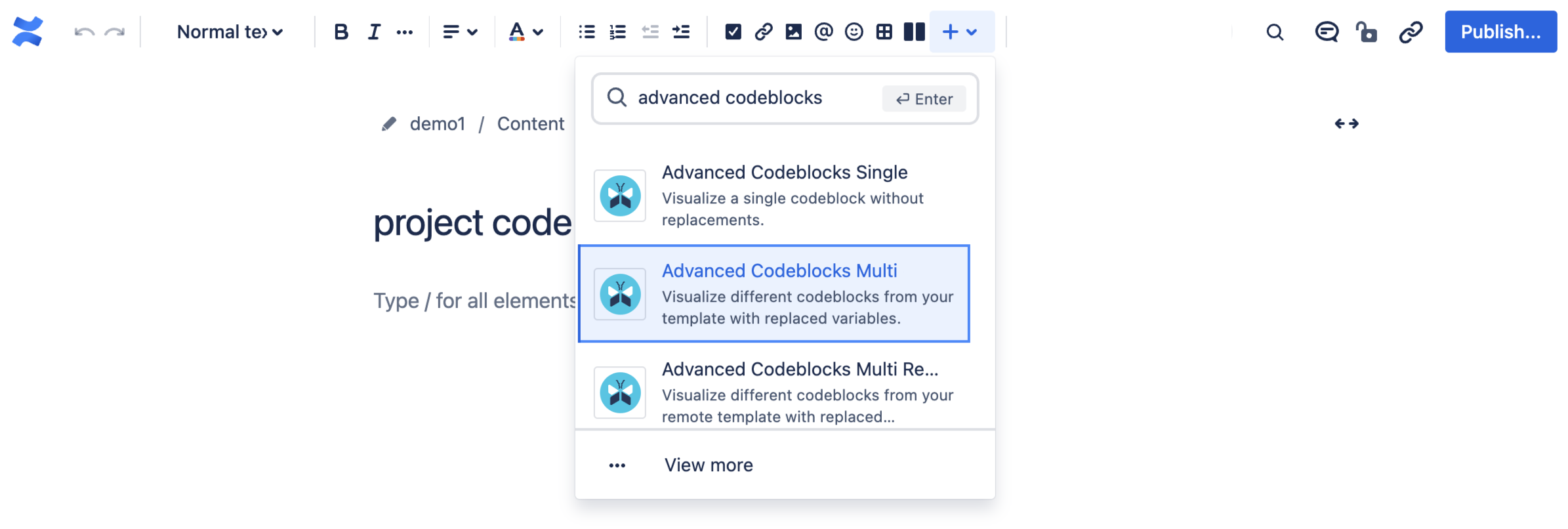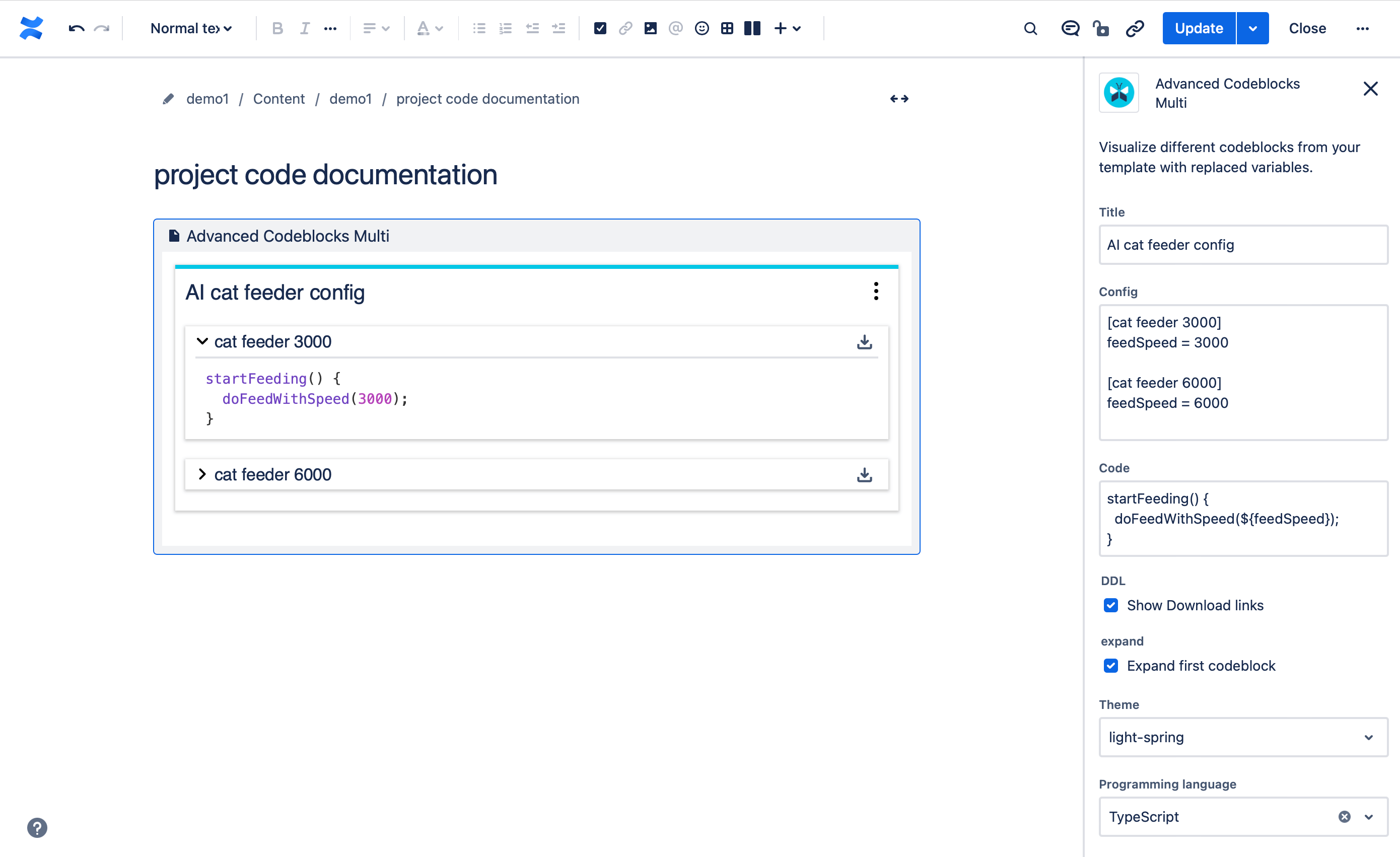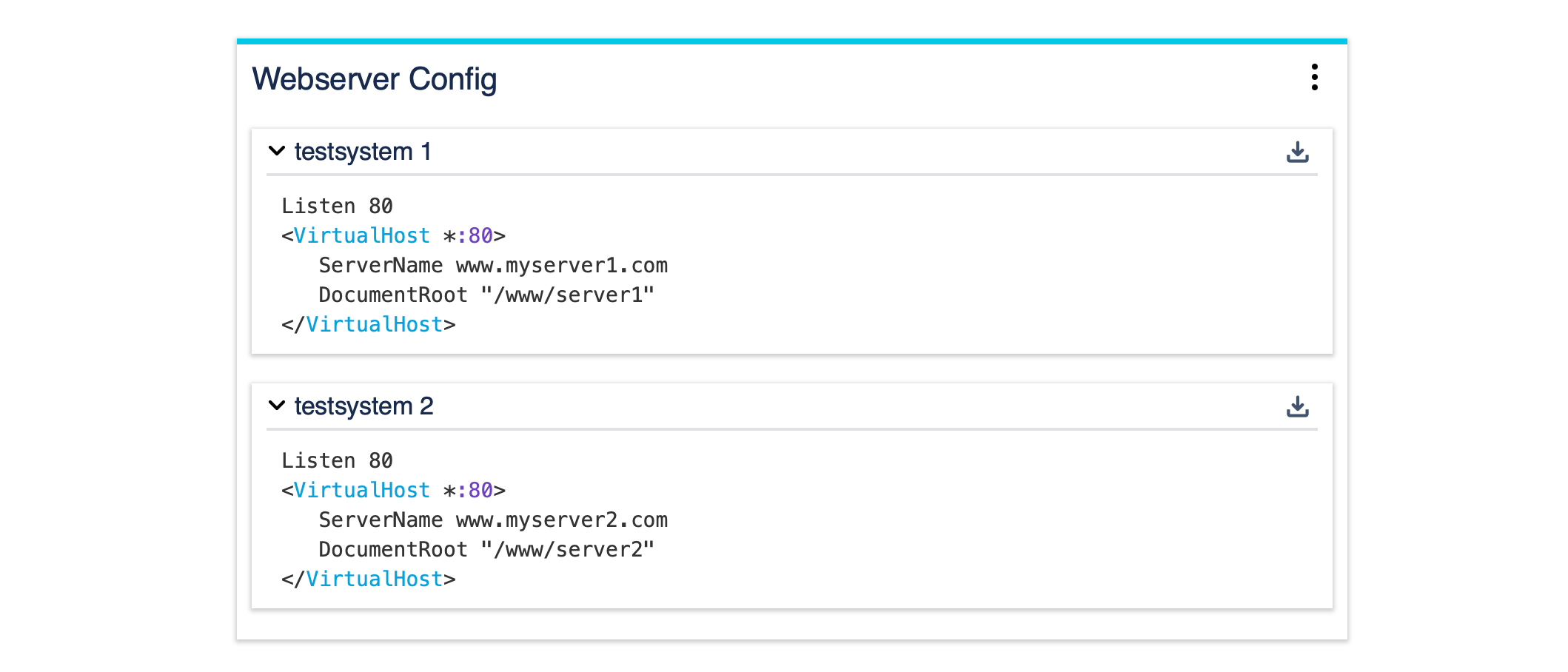Advanced Codeblocks Multi
The Advanced Codeblocks Multi is used for inserting the config-block and template directly in Confluence.
Parameters
Title | Define the title of your codebox. |
Config | Paste the config-block here. |
Code | Paste your template code here. |
Show Download links | Decide to show download links or to hide this function. |
Expand first codeblock | Select the first codeblock of your codebox expanded. |
Theme | Select your theme from 4 themes. |
Programming language | Select your language from over 150 programming languages or let your language detect automatically. |
User Interface
The user interface on your Confluence page will look like the example below. You can collapse and expand the codeblocks at any time to save space or to show the code when you need it.
Download Feature
The Download Feature provides you different options to directly download your configuration in the setting you need. You only have to click the respective Button. Don't forget to enable Show download links in your parameters to use this function.
Download codeblock: download the code of your template with replaced variables of the specific codeblock. The link is located on the right side of the header of each codeblock.
Download raw: download the raw code of your template with your defined variables accordingly without replacements. The link is located in the menu in the upper right corner of the outer box.
Note for using the Download Feature
The Download link only works in the browser (javascript). You can not copy a download link to be used by an external tool.
Examples
Example 1
Config
[testsystem 1]
server.domain = www.myserver1.com
document.root = /www/server1
[testsystem 2]
server.domain = www.myserver2.com
document.root = /www/server2Code
Listen 80
<VirtualHost *:80>
ServerName ${server.domain}
DocumentRoot "${document.root}"
</VirtualHost>Preview