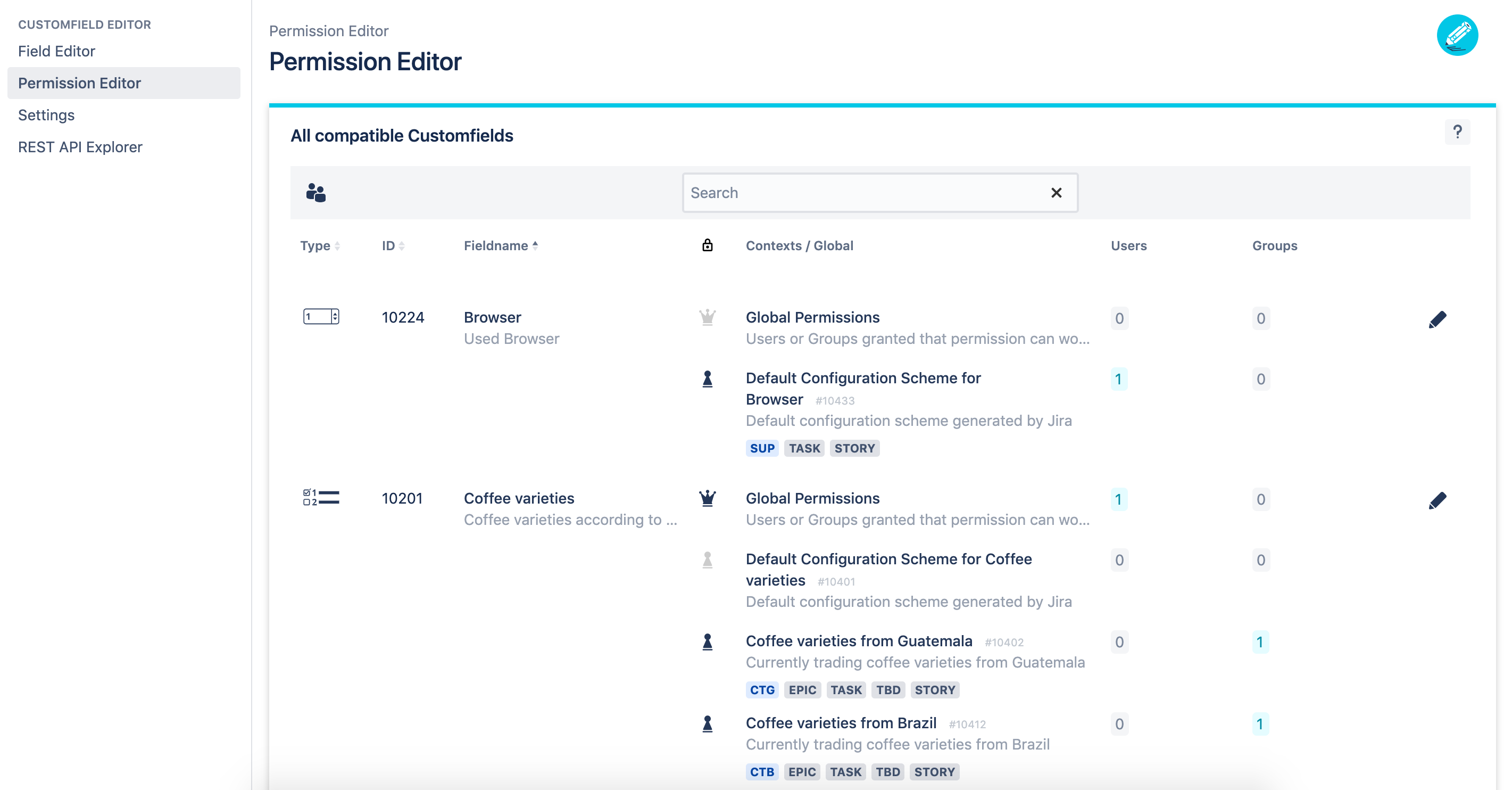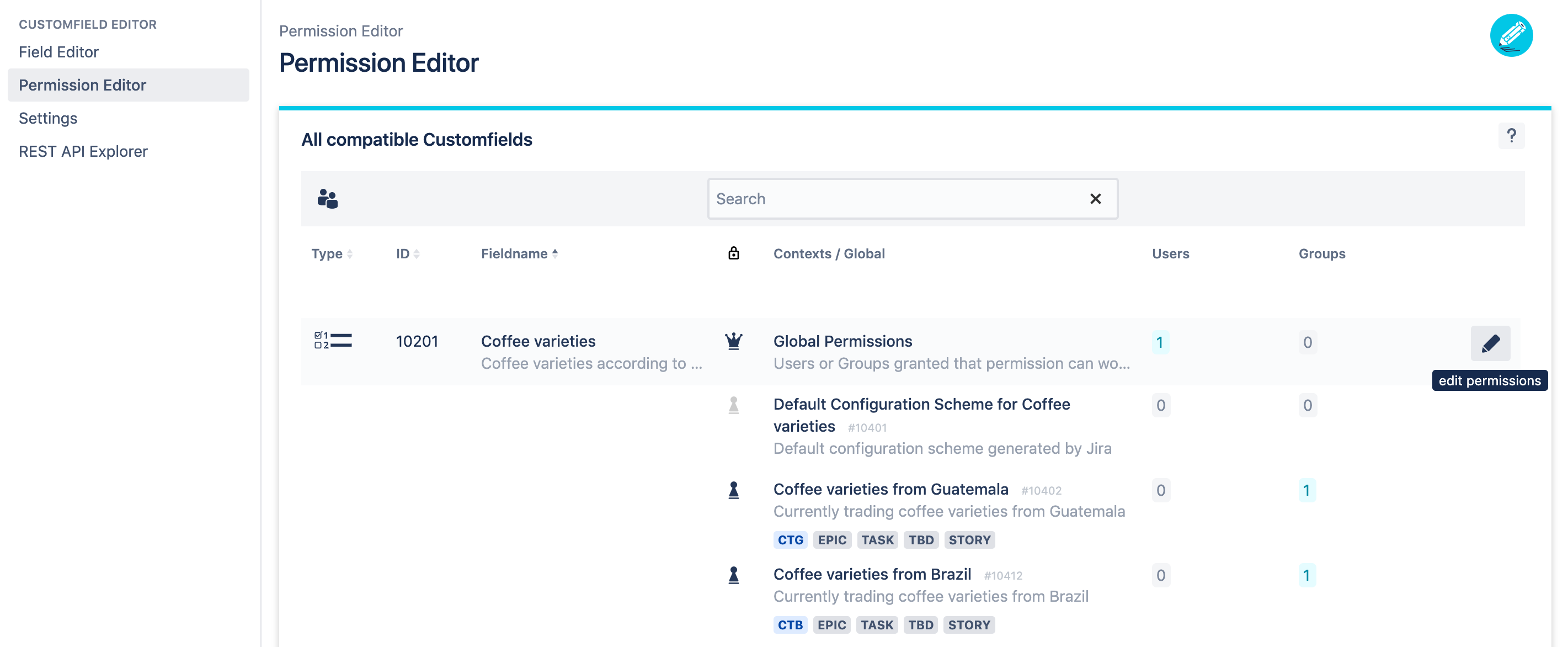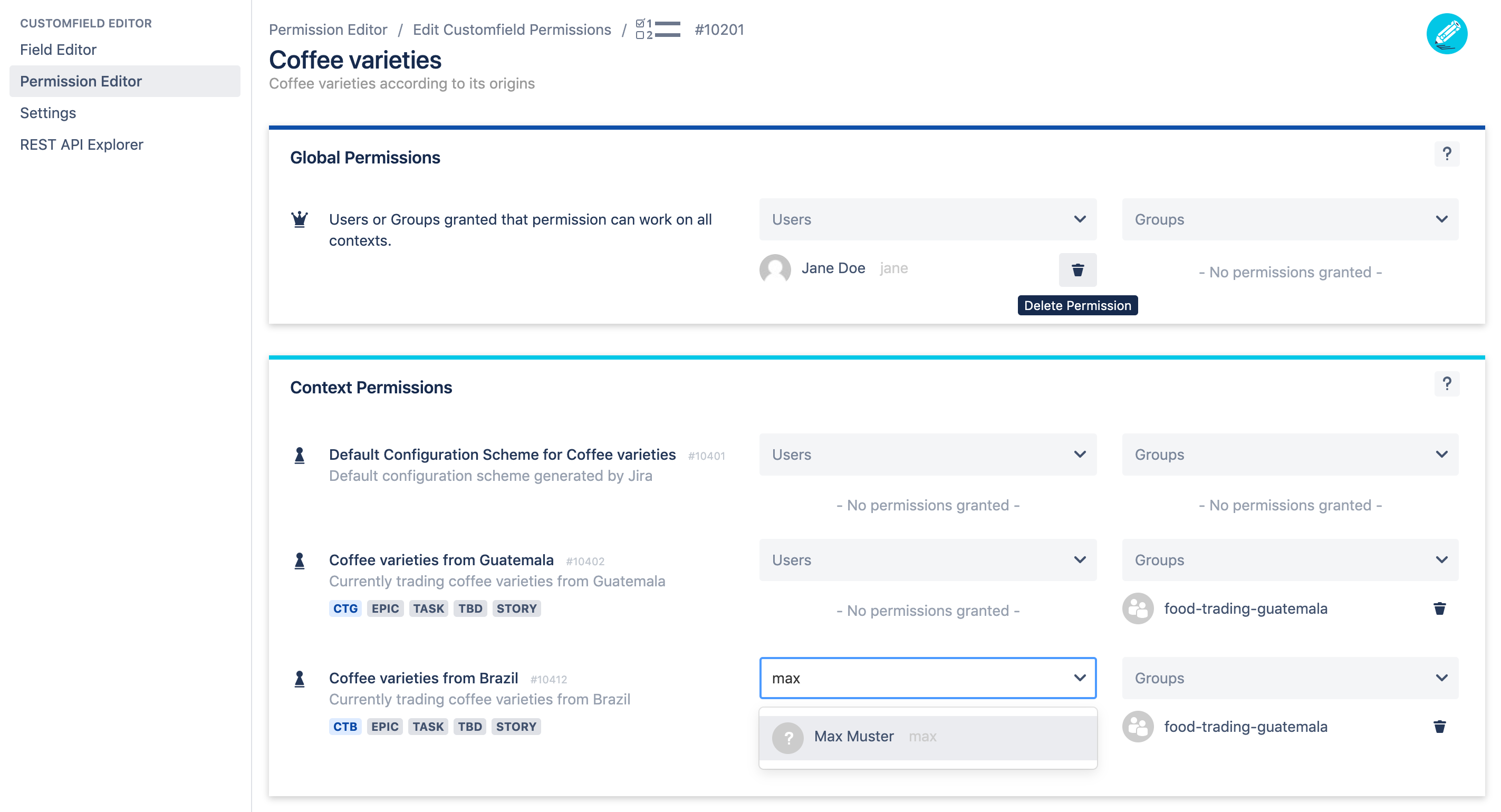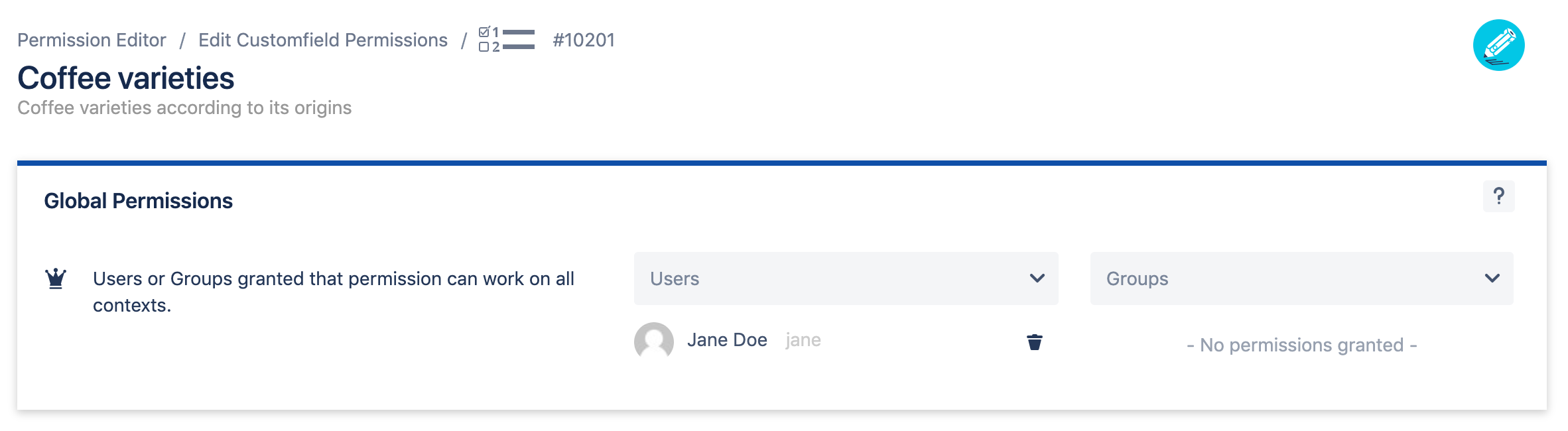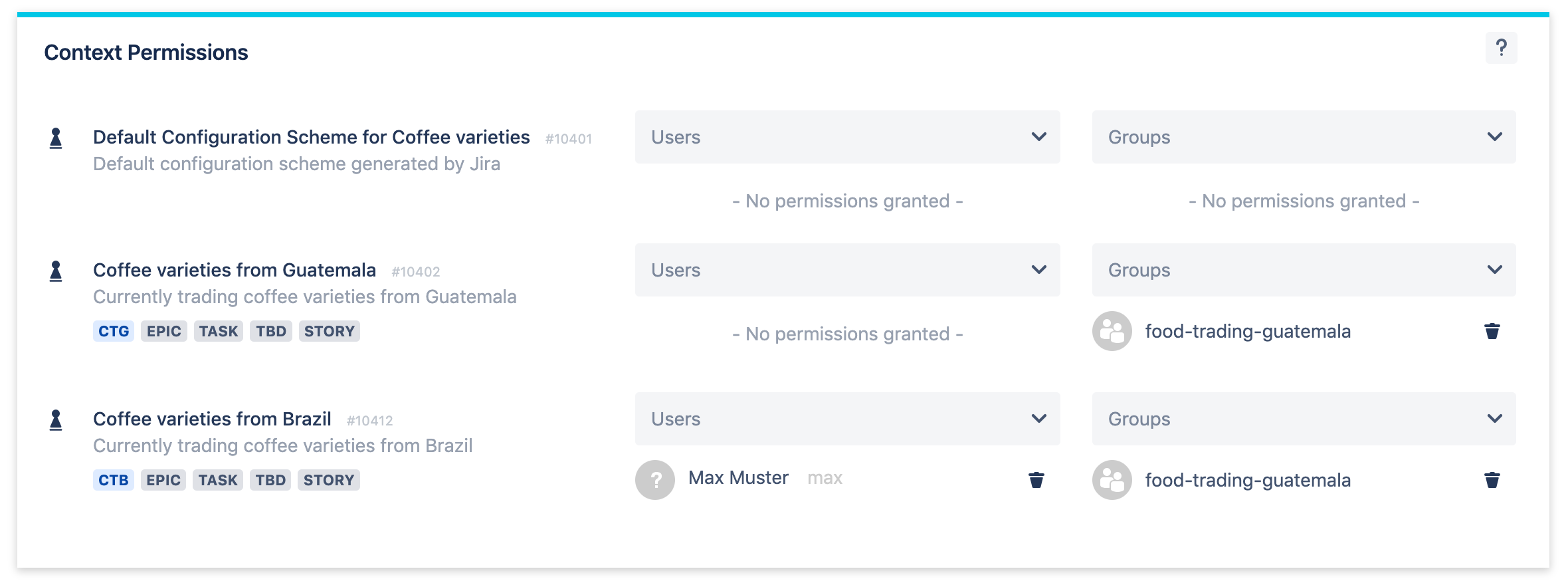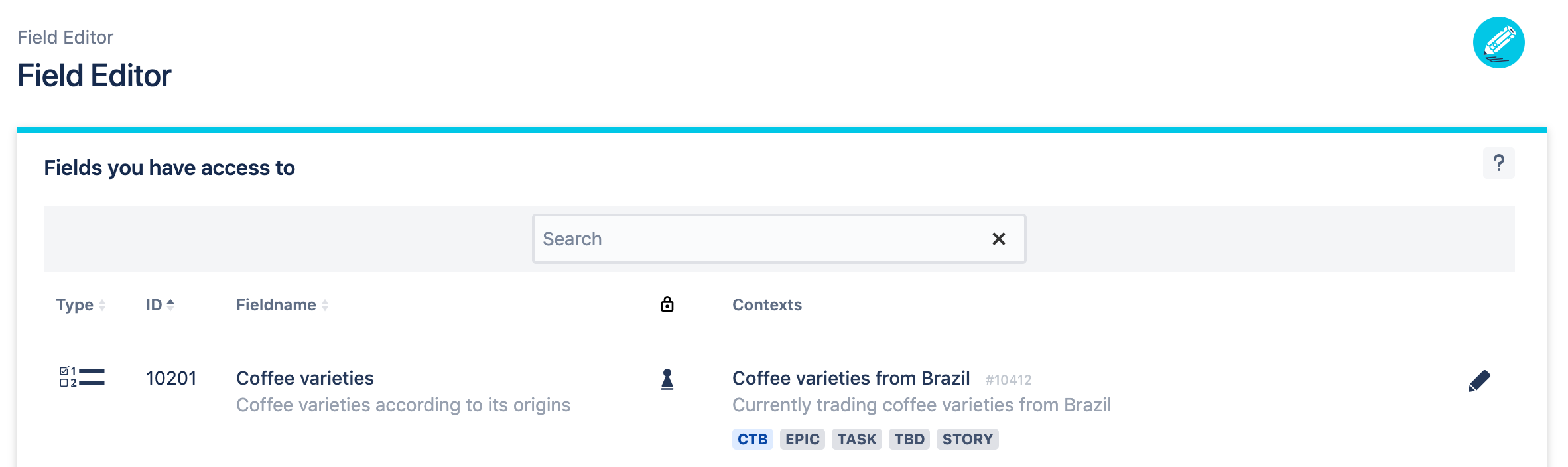Permission Editor
Permission Editor Interface
The Permission Editor shows all customfields with contexts you can grant permissions for in a table.
Use the searchbar at the top of the table to filter for customfield ID, name or description.
The Type column shows the field type of your customfield as an icon.
Every customfield has a unique ID. The ID column shows this customfield ID.
The Fieldname column contains the name and description of your customfield.
The permissions column displays if permissions are already granted and which type of permission it has:
The
 queen icon represents global permissions, meaning for this specific customfield the user can work on all contexts.
queen icon represents global permissions, meaning for this specific customfield the user can work on all contexts.The
 pawn icon represents context permissions, meaning for this specific customfield the user can only work on this specific context.
pawn icon represents context permissions, meaning for this specific customfield the user can only work on this specific context.
The contexts column lists all existing contexts for the shown customfield. Every context is displayed with its description, its unique ID and the assigned projects and issues.
The Users and Groups columns display how many permissions have already been granted. If you want to see a quick overview about the user names and group names then click on the people icon in the toolbar.
Selecting customfield
Search for the customfield you want to grant permissions for and click on the respective pen icon to edit permissions.
Edit customfield permissions
The Edit customfield permissions page is your playground to add new permissions and delete existing permissions. You can grant the following permissions:
Global permissions for all contexts of a customfield
Context permissions for a specific context of a customfield
Grant permissions to a group
Grant permissions to a single user
The basic operations on permissions are equal for global and context permissions:
Add permissions to users or groups by simply click in the textfield and start typing. An autocomplete-dropdpwn will open that let you select the username or groupname.
Delete permissions of users or groups by clicking on the respective trash icon next to the name.
Note: Since app version 2.0.0 when deleting a user or group in Jira all granted permissions in the Permission Editor are deleted automatically.
Granting global permissions
Granting global permissions means that the user or group that has global permission can access all contexts of the respective customfield.
In this example the user Jane Doe has global permission for the customfield Coffee varieties. This means that Jane Doe can edit the customfield options of all existing contexts of the customfield Coffee varieties:
Context: Default Configuration Scheme for Coffee varieties
Context: Coffee varieties from Guatemala
Context: Coffee varieties from Brazil
The user Jane Doe will now see the following view in the Field Editor. She gets displayed all contexts and can recognize that she has global permission based on the shown ![]() queen icon:
queen icon:
Granting context permissions
Granting context permissions means that the user or group that has context permission can only edit the specific context on the respective customfield.
In this example the user Max Muster has context permission for the context Coffee varieties from Brazil of the customfield Coffee varieties. This means that Max Muster can only edit the customfield options of this specific context:
Context: Coffee varieties from Brazil
The user Max Muster will now see the following view in the Field Editor. He gets displayed only one context and can recognize that he has context permission based on the shown ![]() pawn icon:
pawn icon:
Of course it is also possible to grant Max Muster context permissions to more than one context.