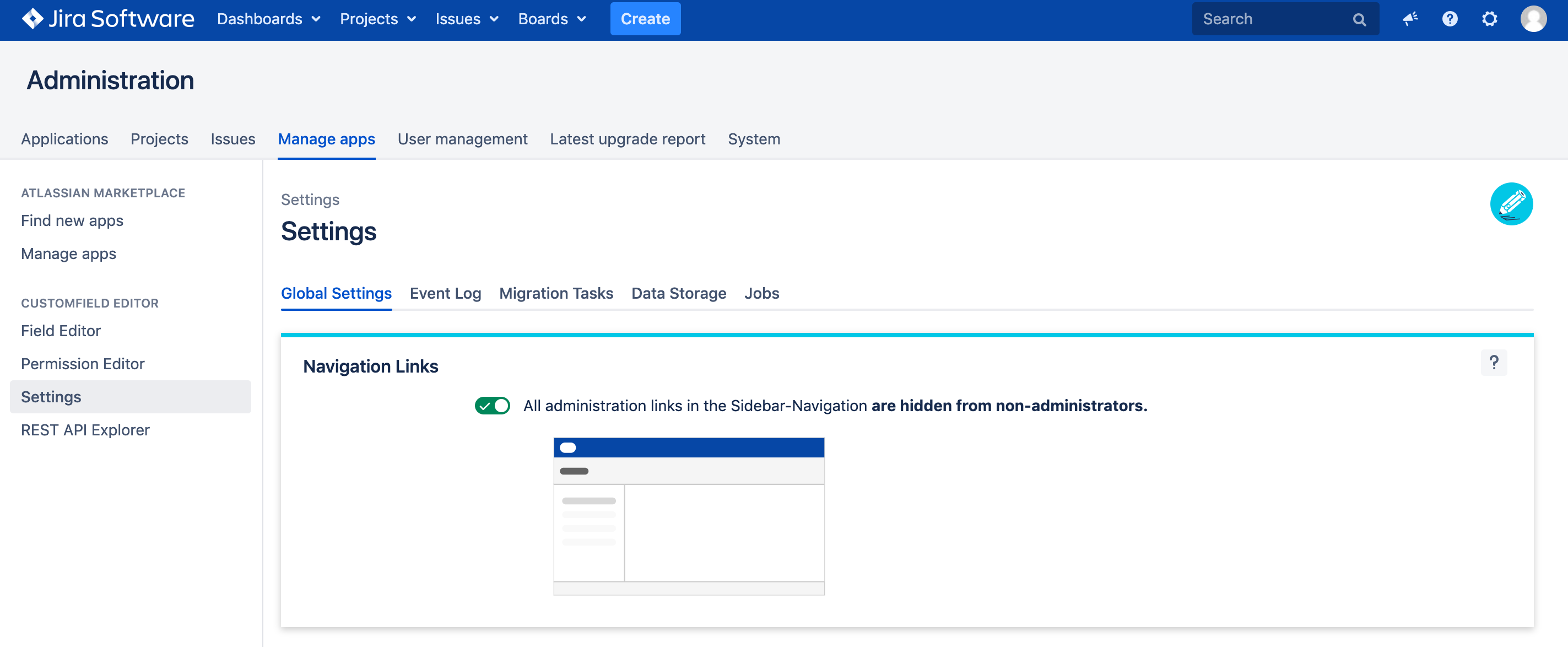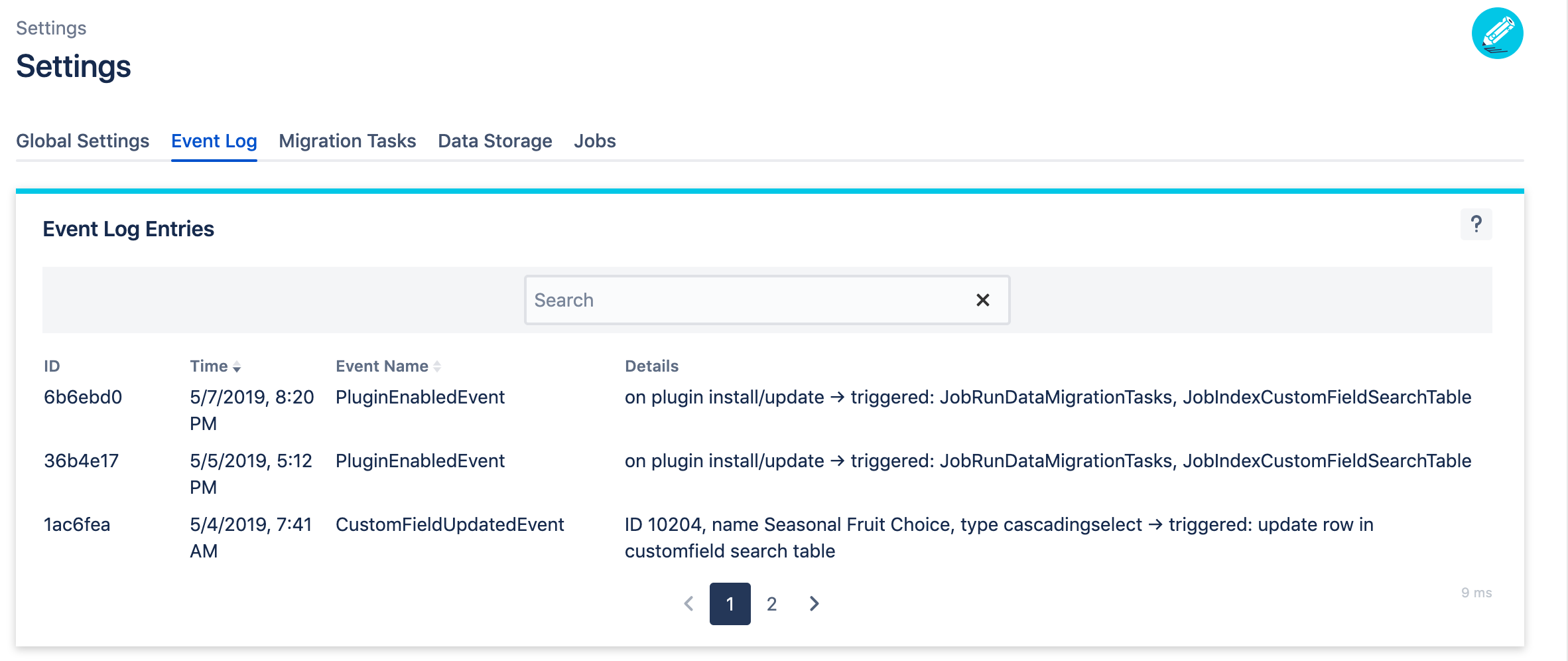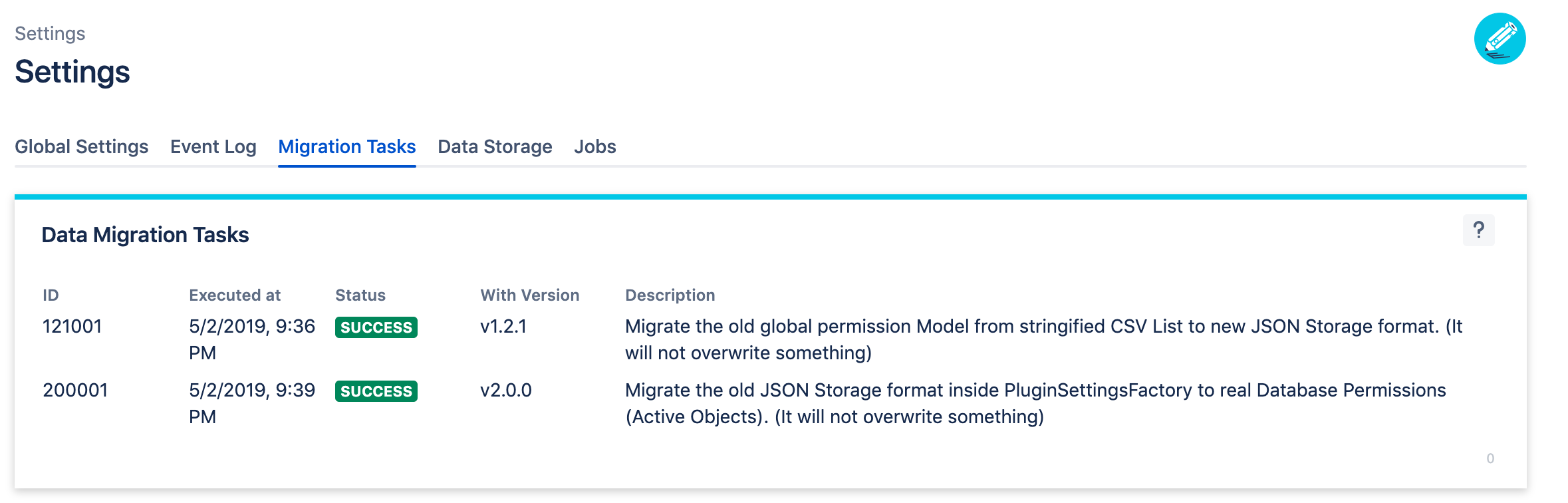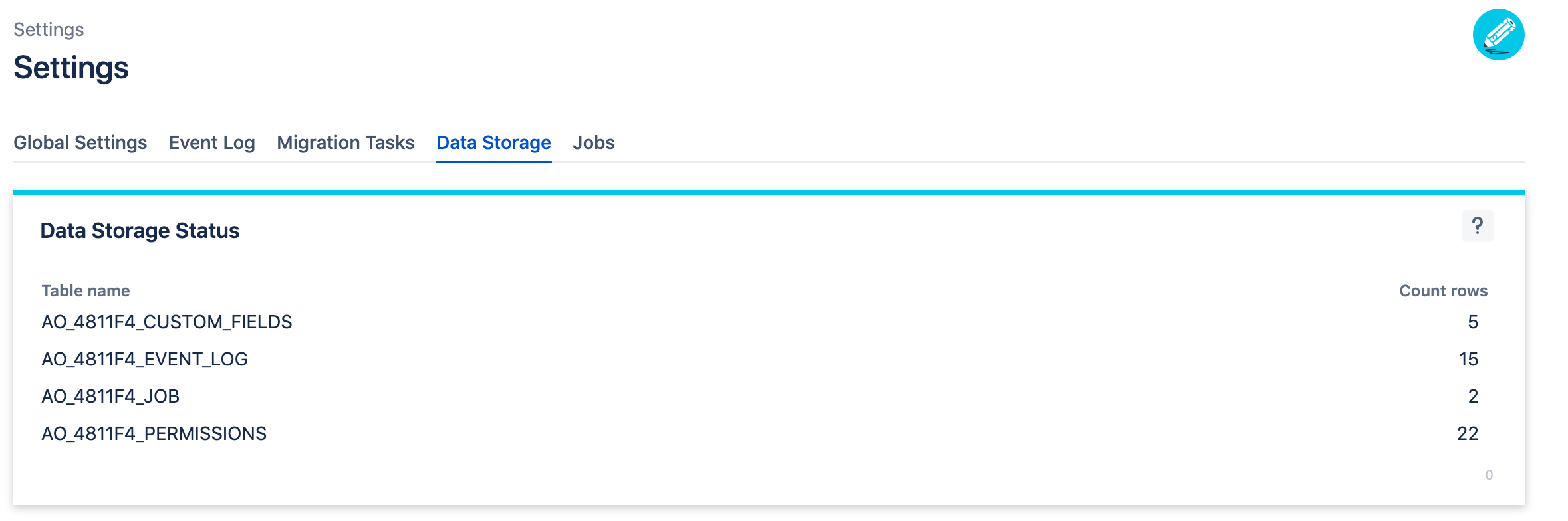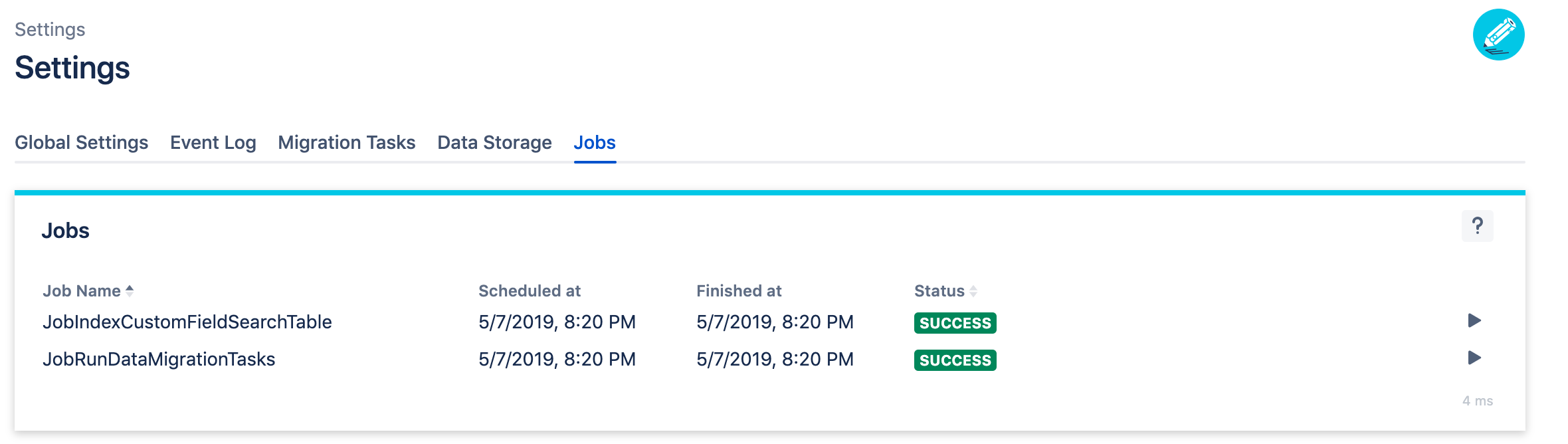Settings
Accessing Settings
To access the Settings, follow the steps below:
Select in the Jira top navigation bar Administration > Manage Apps.
The App page will appear. Click in the side navigation on the left on Settings.
Global settings
Navigation Links
With the Navigation Links Setting you can hide navigation entries for non-administrator users. Click the toggle to change the navigation visibility. You can set one of these settings:
All administration links in the Sidebar-Navigation are visible to everyone. The non-administrator user will then see:
Field Editor
Permission Editor
Settings
REST API Explorer
All administration links in the Sidebar-Navigation are hidden from non-administrators. The non-administrator user will then see:
Field Editor
Event Log
The app needs to react to certain events in order to keep permissions and search-indexes up to date. The table shows the event log with triggered actions for each event.
Event Log Maintenance
If you think, the Event Log has too many entries you have the possibility to delete entries older than one month or to delete all entries. Note that event log entries can be useful in order to investigate certain incidents and it is not bad at all to store them. Deleted entries cannot be restored.
Migration Tasks
When new versions of the app are released and internal functionality changes, Data Migration Tasks are executed. This is done to migrate data to a new storage format or perform certain cleanup operations. Usually the tasks are triggered automatically by events and do not need manual execution.
Migration Tasks Maintenance
If the Migration Tasks display as FAILED forever then you can clear all Migration Task information and then the job 'JobRunDataMigrationTasks' can be manually scheduled for execution. Usually Migration Tasks are idempotent and can be executed multiple times even though that should be avoided. You should only perform this action in error cases! The tasks are designed to not overwrite existing data.
If the status permanently remains on fail try to perform an Instance Health Check to make sure your Jira Installation is working as expected. Usually failed migration task executions happen because of misconfigured base URLs or webserver proxy settings. If you are lost after all, issue a support request and we will help you fix the problem.
Data Storage
The app stores data in the database in separate tables. The tables are used to store permissions, customfield search indexes, event log entries and job status. Here you can see how many rows each database table currently has.
Jobs
The app executes background processes as jobs when bigger tasks need to be performed. These jobs run asynchronously, log their status and can be manually scheduled for execution if a previous execution failed. Usually the jobs are triggered automatically by events and do not need manual execution.
Jobs Maintenance
If Jobs remain on SCHEDULED or RUNNING forever you can set the status of these jobs to FAILED in the database. That does not stop running Jobs that are in some kind of deadlock, you should at some point restart Jira to do so. Once these jobs are set to FAILED you can manually reschedule them for execution. Do this only if you have waited more than one day.